User Journeys
Visualize and analyze the full journey of users across your product with Vemetric.
Vemetric shows you the full journey of each user, doesn’t matter if they are anonymous or identified.
This helps you to understand how users are interacting with your product and which actions they take. For example if a user purchases your product, you can take a look at the journey of that user and see which steps they took before purchasing.
To analyze conversion rates through specific steps in your user flow, check out our Funnels documentation.
List of all users
When you click on the “Users” item in the sidebar of Vemetric, you will see a list of all users. They’re sorted by the last time they were active.
You can also filter the users, for example you can only show users that have fired a specific event. The filters work basically the same way as the filters on the Dashboard.
If you click on a user, you will be navigated to the page of that individual user where you can see their journey.
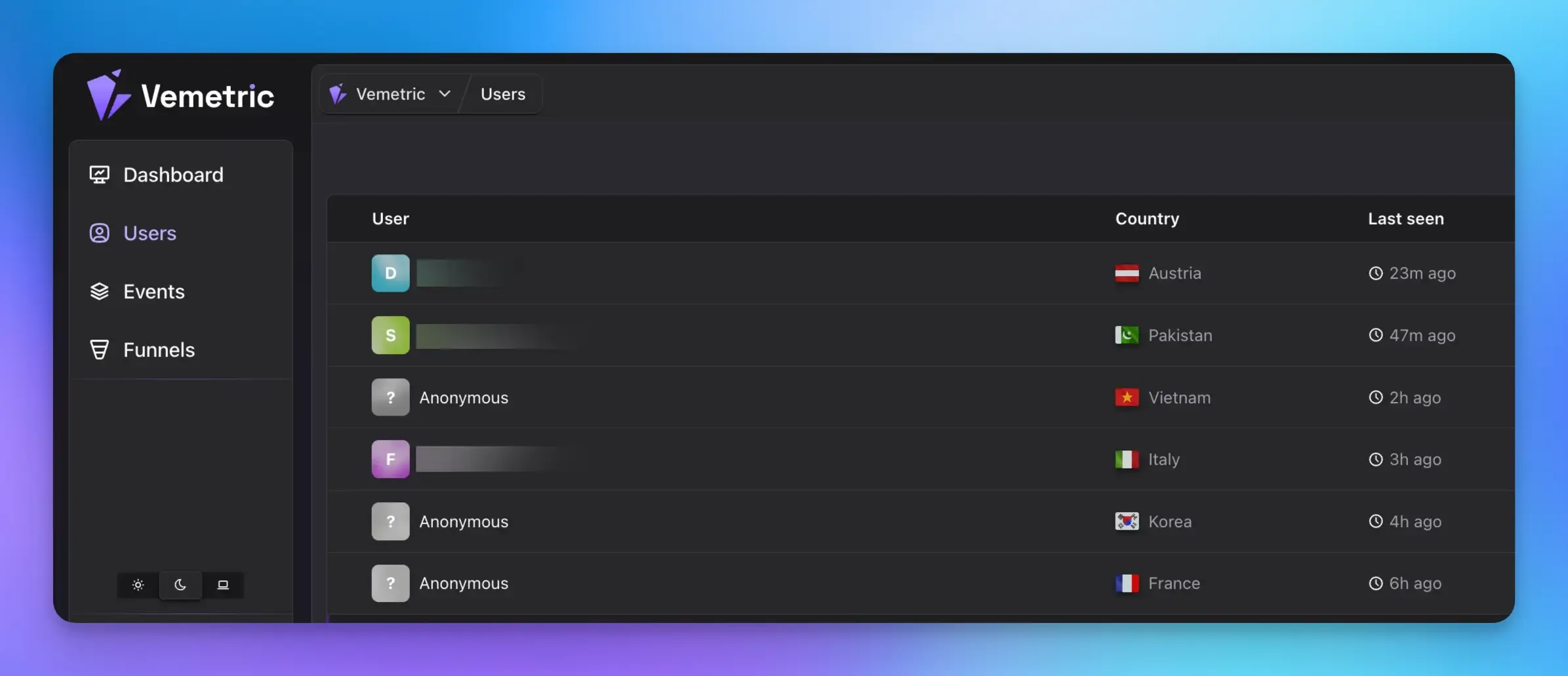
User journey
On the page of an individual user, you will see a timeline of all events that are associated with that user, grouped by day and session, sorted in descending order. A new session starts when the user was inactive for more than 30 minutes.
You can click on each event to see the details of that event, like the time it was fired, the meta data and the device from which the event was tracked.
For each session you will also see how long the user was active and from where the user came from (either a direct visit or via an external referrer).
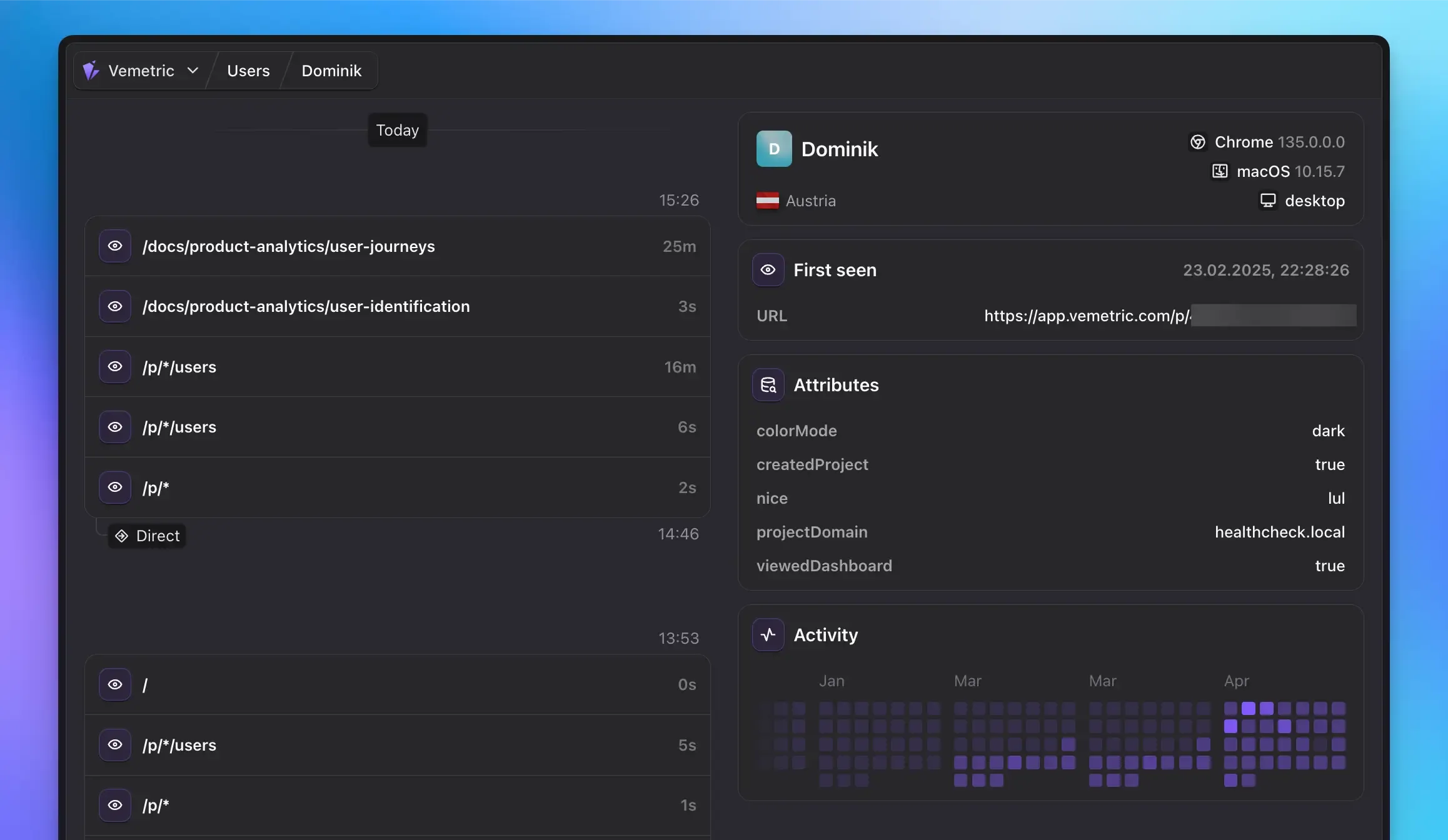
First seen
You’ll also be able to see when the user was first seen in your product and which page he viewed first, as well as from where he got referred. This helps you to understand how the user found your product initially.
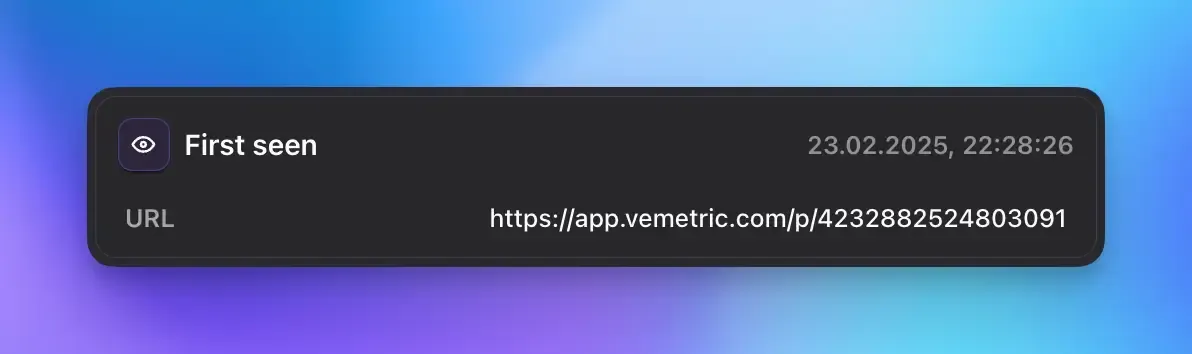
User attributes
Here you can see all the attributes that are associated with the user.
You can update these attributes by passing it to the identify function, or by calling the updateUser function separately.
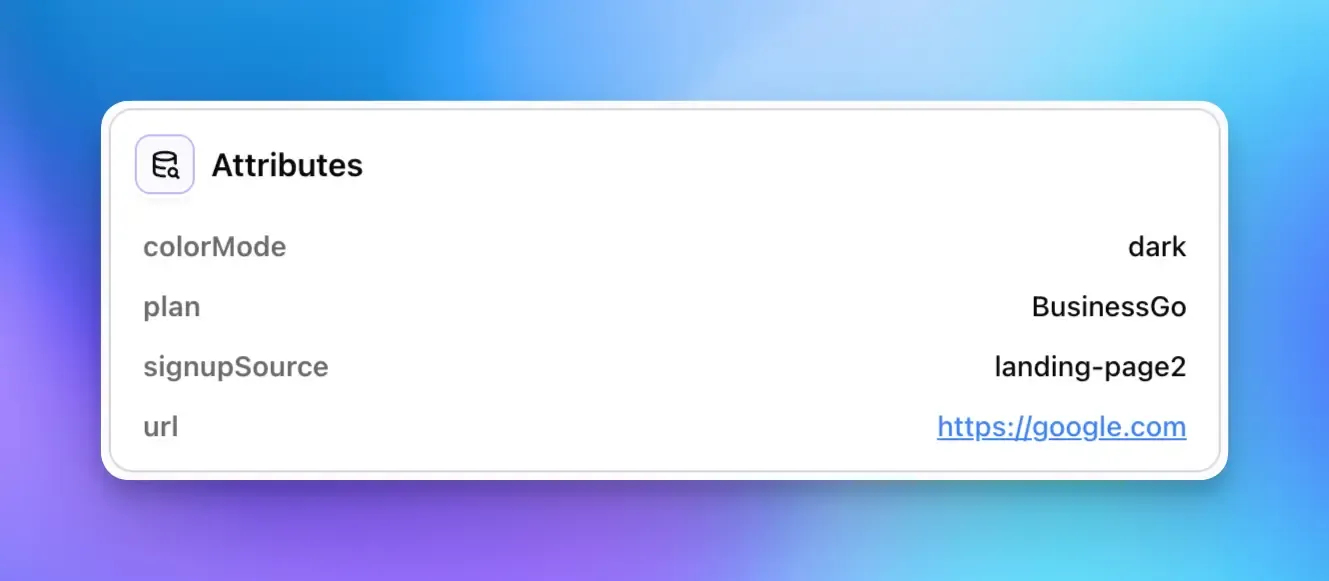
When you store URLs as on of the values of your user attributes, they get rendered as links.
That comes in handy when you e.g. want to quickly navigate to a user’s page in your product from Vemetric.
Activity Heatmap
This heatmap shows you the activity of the user over time. The darker the color, the more events were tracked for that day. You can also hover each day to see the exact number of events.
It’s an interactive heatmap, so you can also click on a day to see the events the user fired on that day.
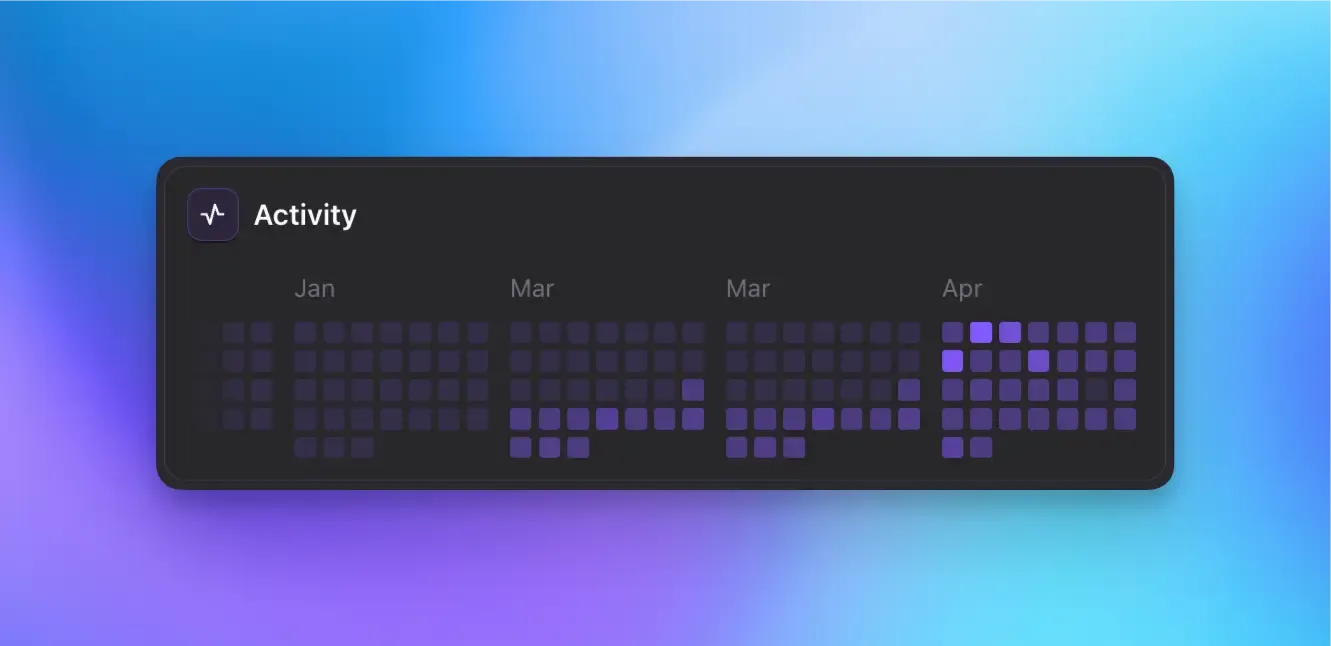
Funnel Progress
Here you can see the progress the user has made across all the Funnels you’ve created in your project.
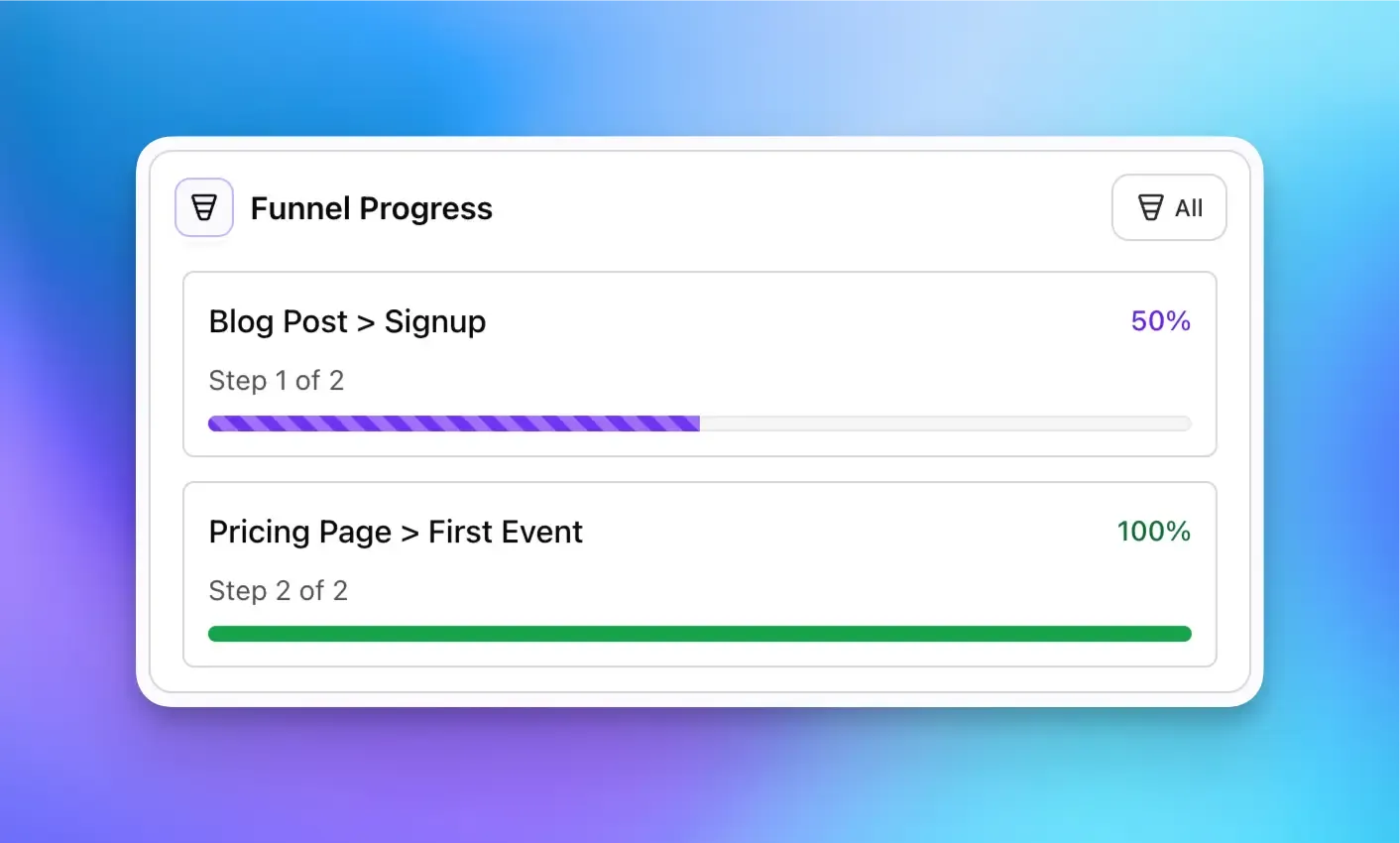
Identify users to connect anonymous sessions with known profiles for deeper insights.
Track the conversion rate through a series of events, helping you understand where users drop off.