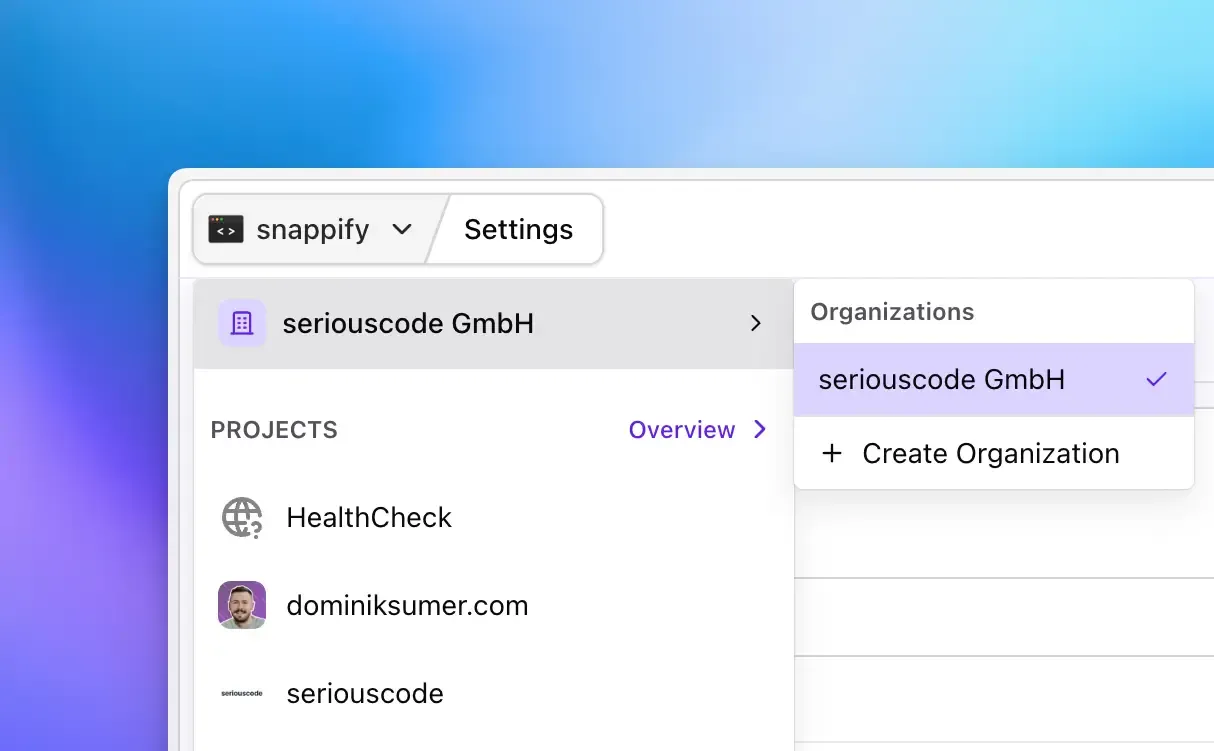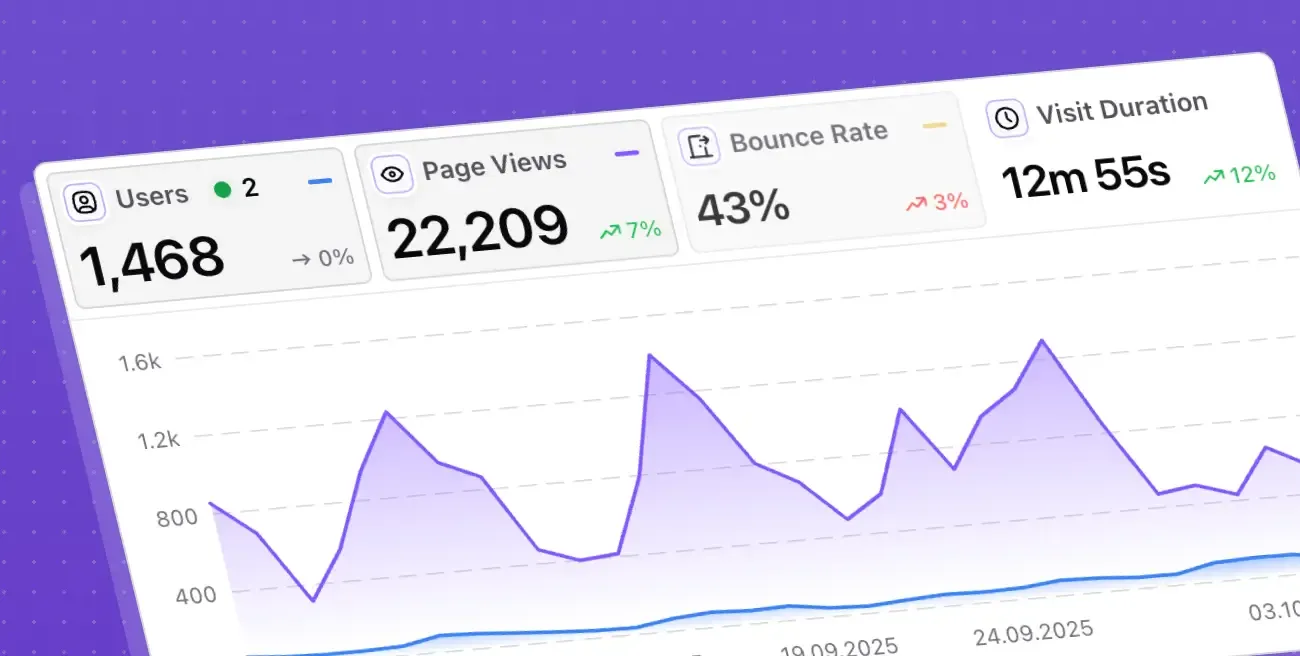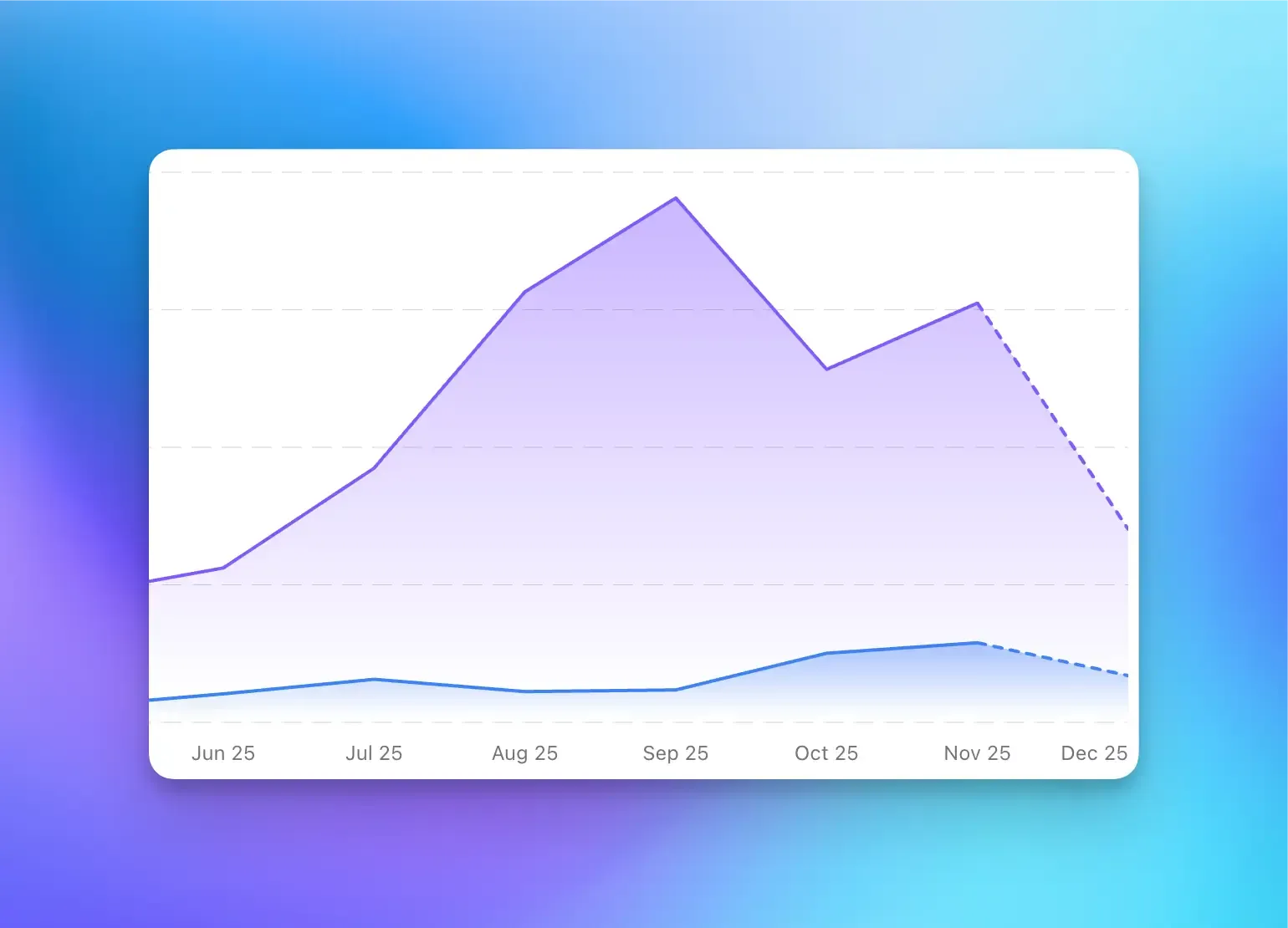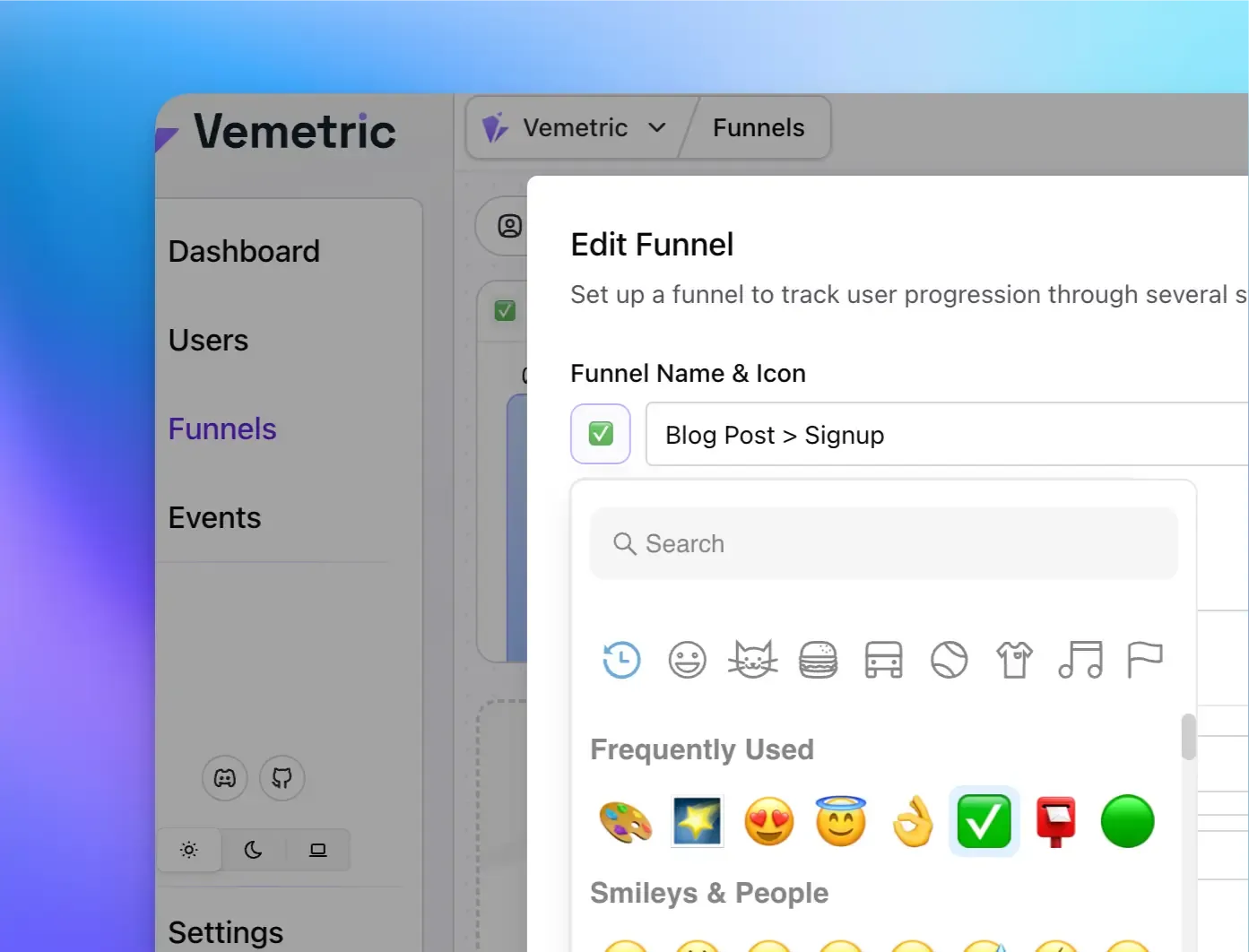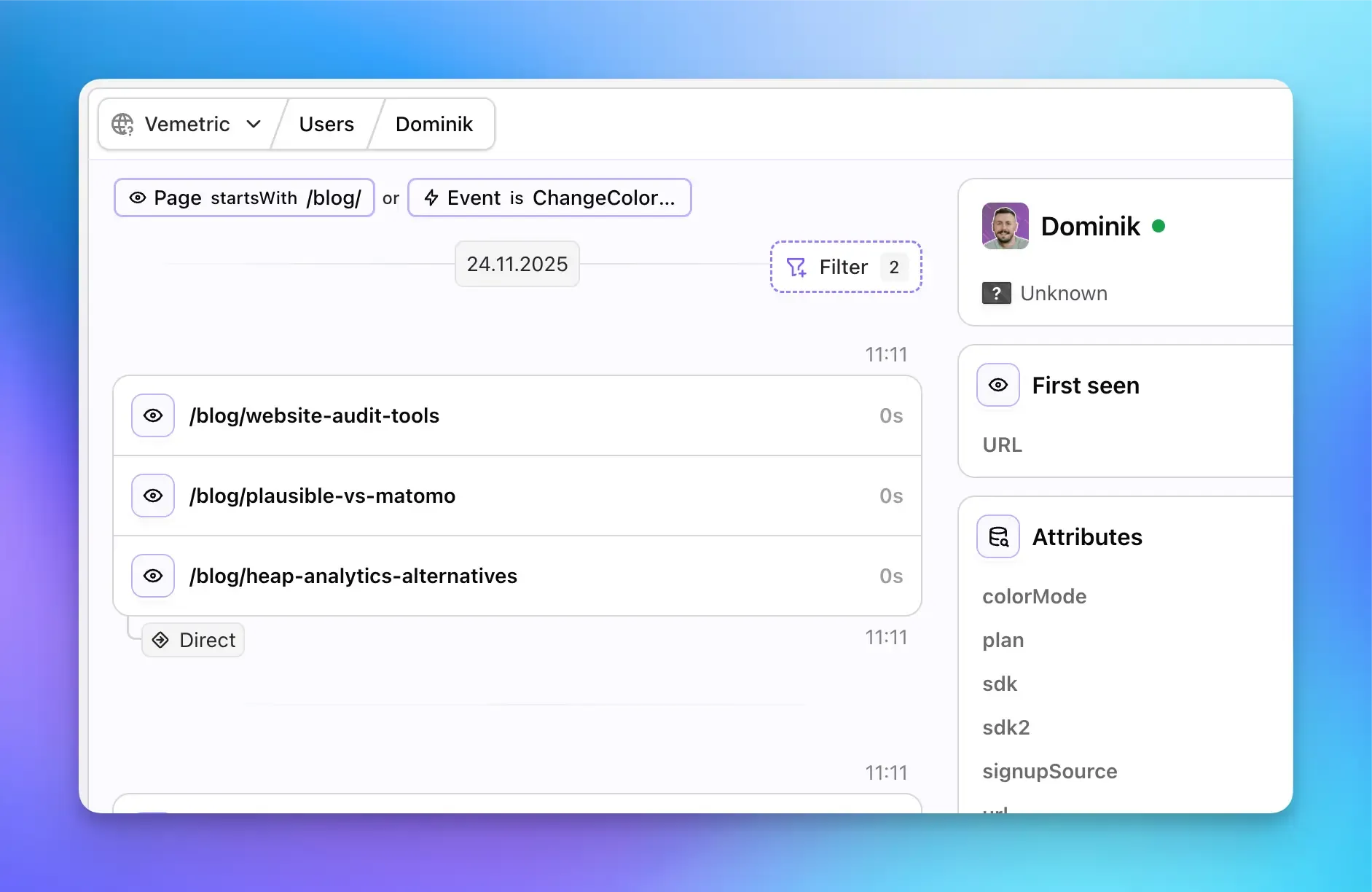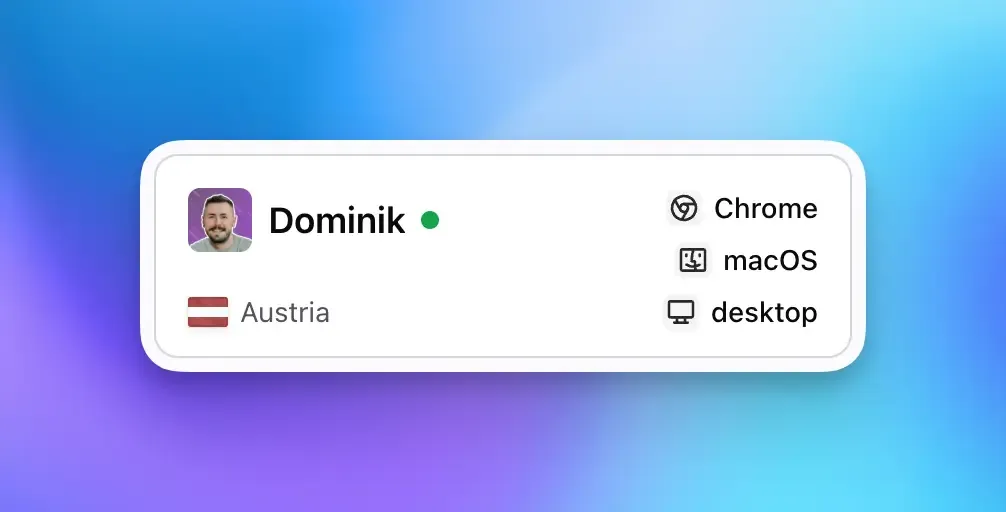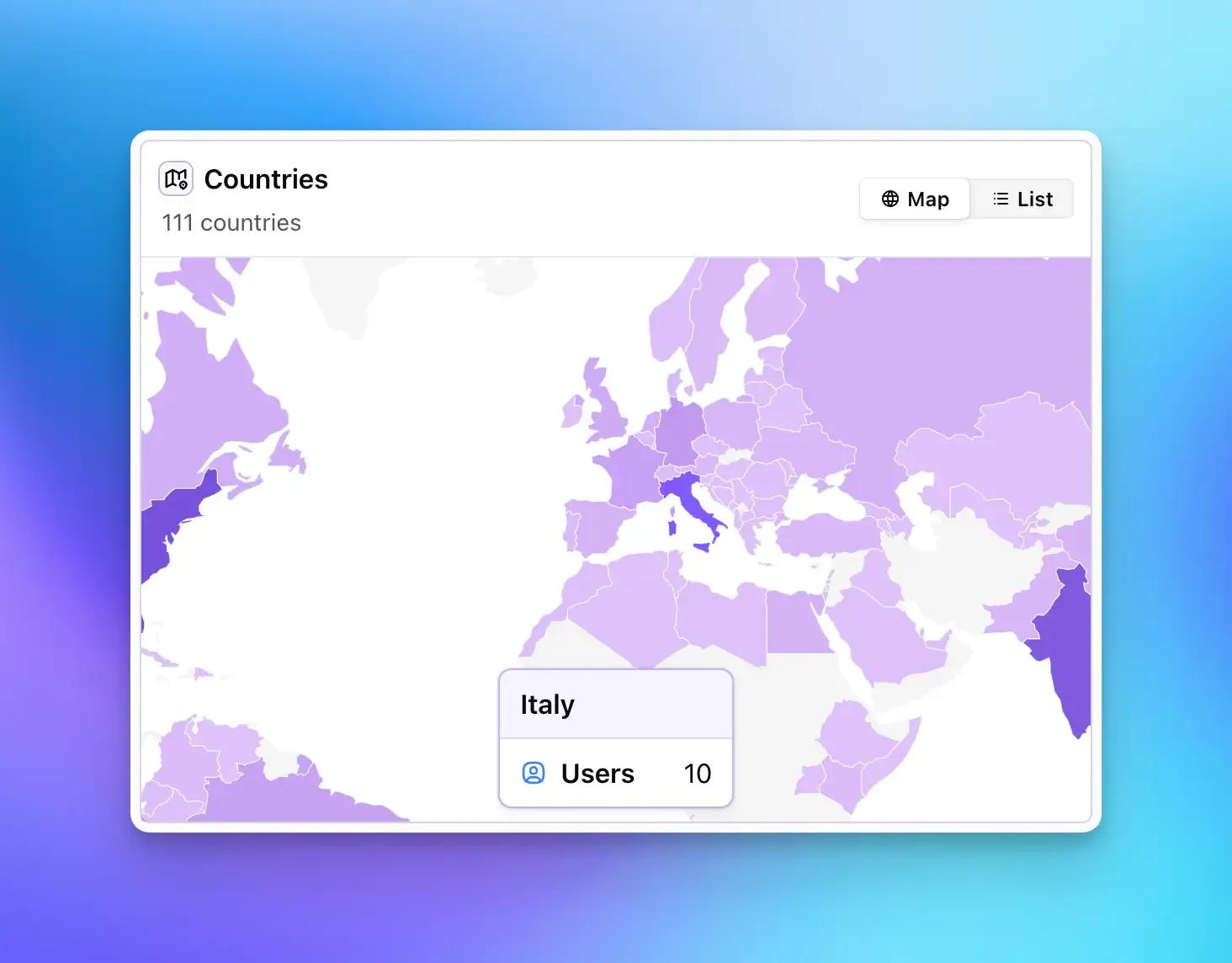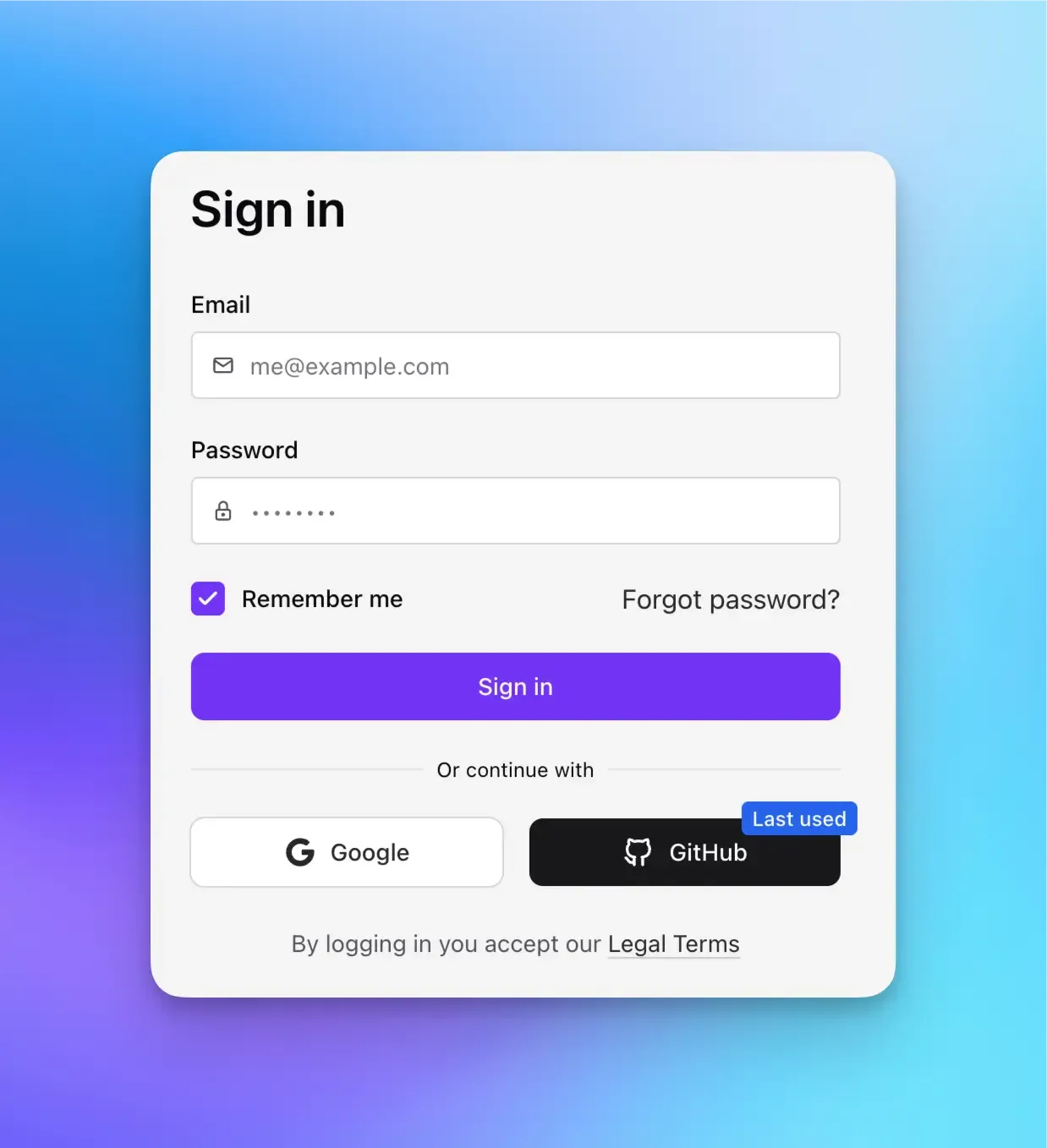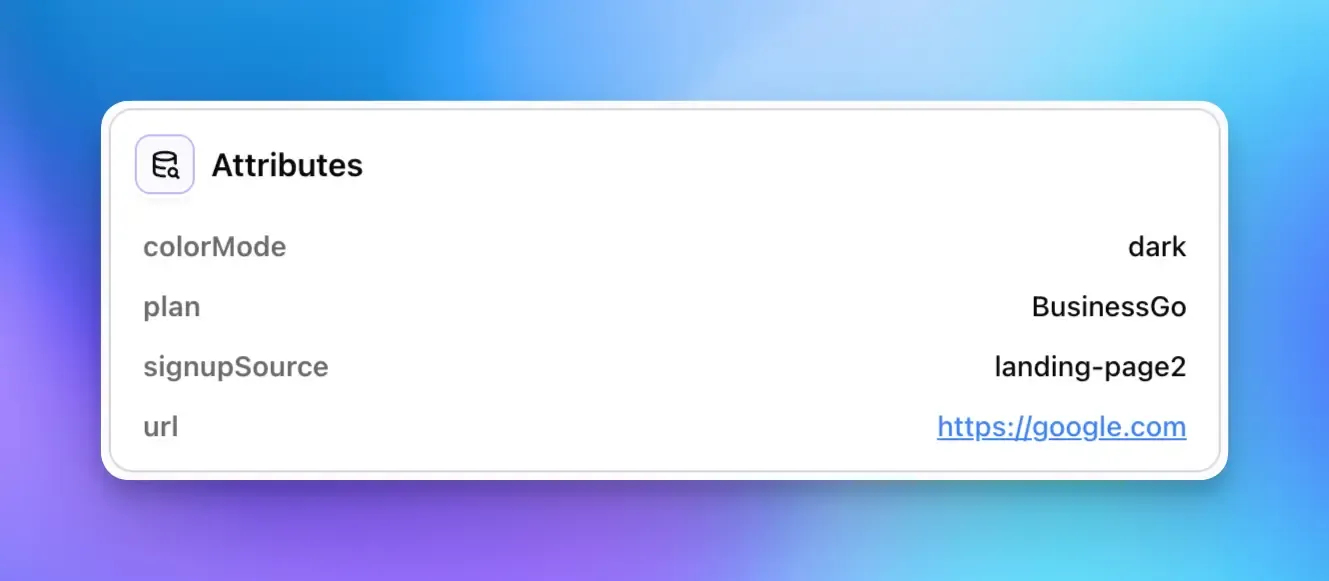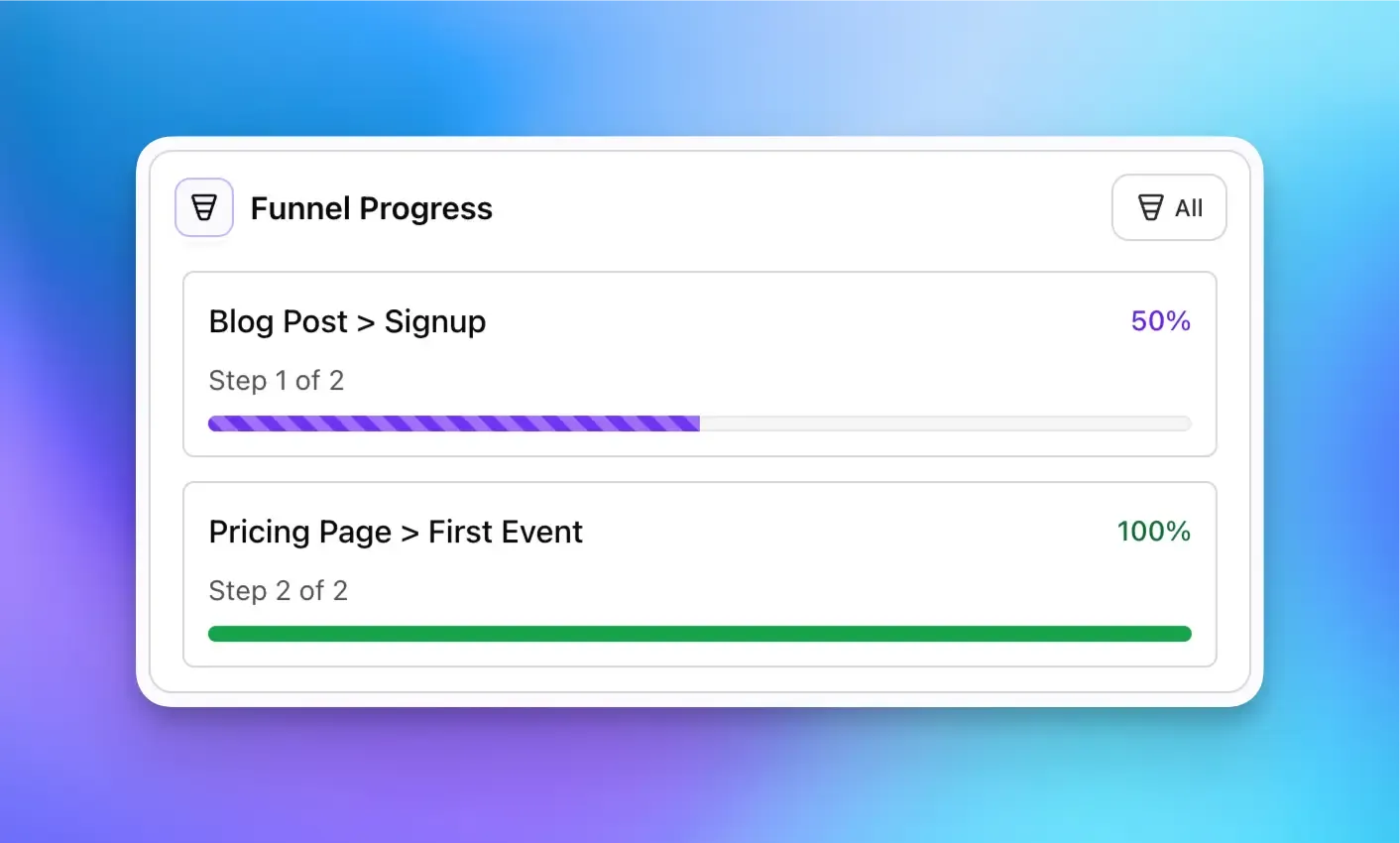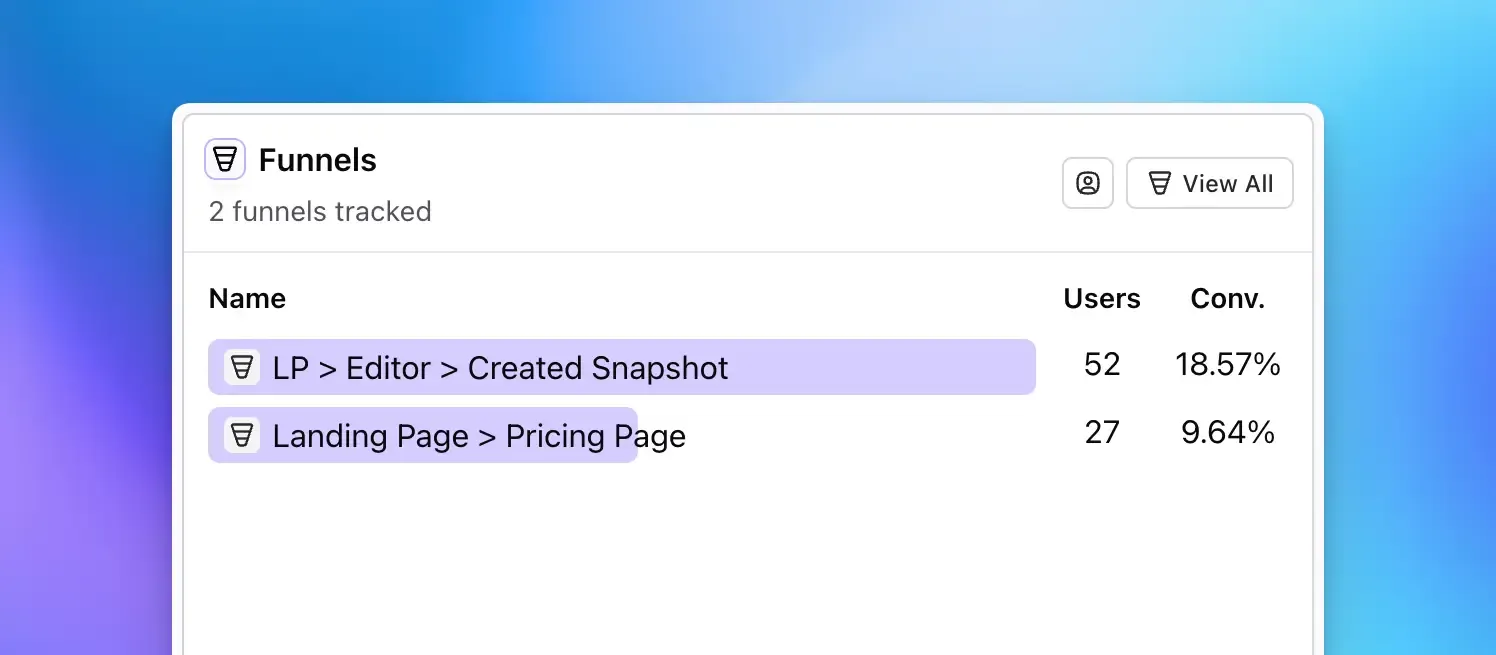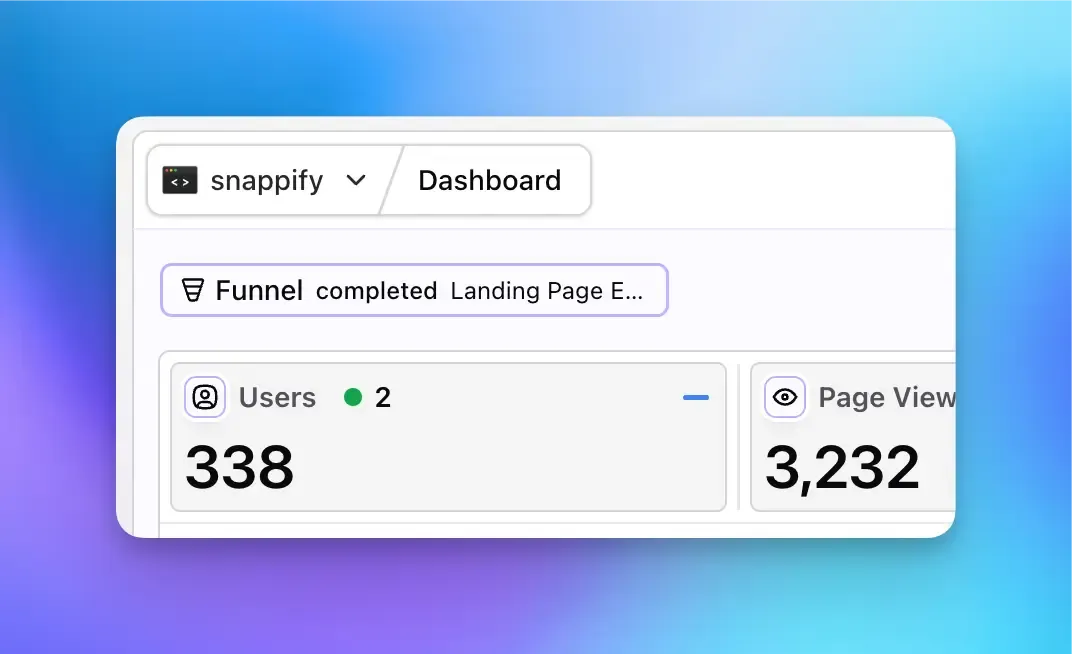⚙️ Organization Settings & Member Management
Manage your organization all in one place. The new Organization Settings include general settings, billing & usage (moved from project settings), and a brand new Member Management system.
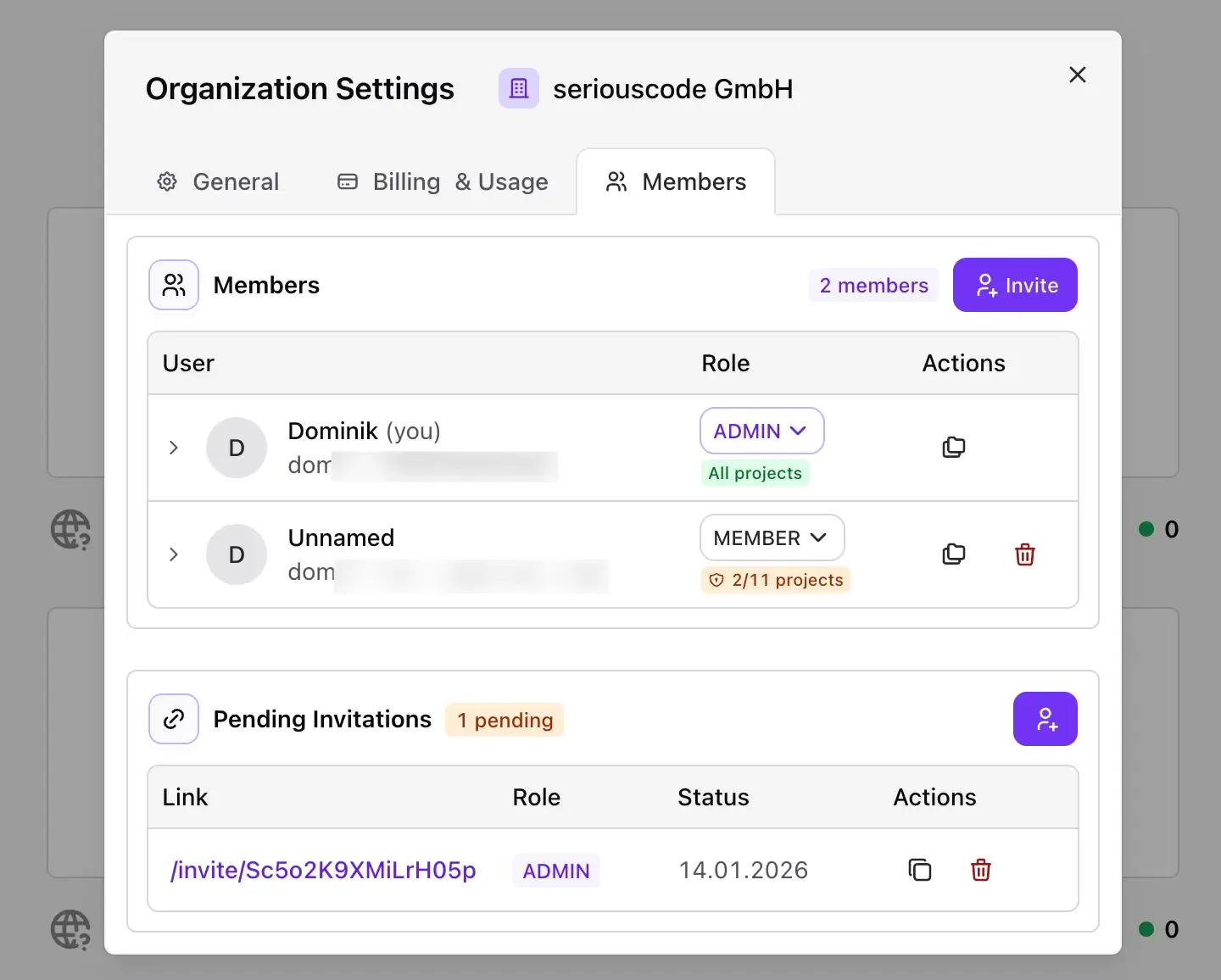
Members can have two roles: Admin (full access to all projects & organization settings) or Member (access to specific projects only). This gives you granular control over who can see which projects in your organization.